Buying Lightning Lane Passes
Modifying your whole Multi Pass
Modifying individual Multi Pass Advance Selections
Tips for using Multi Pass in the park
Disney World Lightning Lane Overview
Many Disney attractions have two lines: a traditional standby queue and a Lightning Lane. Guests can enter the standby queue when they get to the attraction and wait until their turn to ride. Or, guests may enter the Lightning Lane at a reserved time; since the number of people who can use the Lightning Lane at the same time is limited, this wait is shorter – typically less than 15 minutes.
Lightning Lanes are part of the Disney Genie day planner in the My Disney Experience app, where guests can view their return times along with dining reservations, Virtual Queue boarding groups, Disney hotel reservations, and other activities. Guests can schedule times to use the Lightning Lane after purchasing Lightning Lane Passes. Genie has two tabs, the Tip Board where you can see wait times and the next available reservation time for Lightning Lanes, and the My Day tab where you’ll see your reserved activities.
Note: Disney Genie can also make recommendations to help you plan your itinerary, but its suggestions are absolutely terrible and we recommend you ignore them. But you can still adjust some preferences in a helpful way; see Customize the Genie Tip Board for Convenience and Speed to learn more, even if you don’t plan to pay for any Lightning Lane Passes.
Lightning Lane Booking Windows
Lightning Lane Passes can be reserved in advance of your day in the parks. All guests staying at a Disney Resort hotel, regardless of ticket type or need for park reservations, can begin booking at 7 a.m. Eastern, 7 days in advance of their arrival date. At that time you can make reservations for your entire stay up to 14 days. This 7-day advance booking window is also available to guests at the Swan, Dolphin, Swan Reserve, and Shades of Green.
Guests with date-based tickets can begin buying Lightning Lane Passes at 7 a.m. Eastern, 3 days in advance of their ticket start date, and can make reservations for the length of their ticket at that time. For guests with tickets that need a park reservation, you can book three days in advance of your reservation date and must book one day at a time.
Note: Guests outside the U.S. and Canada will not be able to buy Lightning Lane Passes until they arrive in the U.S.
Single Pass vs. Multi Pass
Single Passes are reservations for an individual ride, whereas a Multi Pass allows you to reserve a Lightning Lane for any of the included attractions. Important Note! — for a specific attraction, the Lightning Lane will be offered only through Single Pass or Multi Pass, but not both. So for Avatar: Flight of Passage, you must buy a Single Pass. But to ride Kilimanjaro Safaris through the Lightning Lane, you must purchase a Multi Pass for Animal Kingdom.
There’s one last thing to know about advance booking for Lightning Lane Passes, which is that three of the four parks use a tiering system. When making your three Multi Pass advance reservations, you can only select one of the park’s designated “headliner” rides. But once you get into the parks and begin redeeming your Multi Passes, you’ll be able to choose any attraction that’s available. And that includes attractions in another park, if you have Park Hoppers!
For the most up-to-date list of which attractions are included in Single Pass and Multi Pass for each park, as well as tier information, see Disney’s lists for Magic Kingdom | EPCOT | Hollywood Studios | Animal Kingdom. And now, on to the walkthrough!
Buying Lightning Lane Passes
Before getting started, you’ll need a few things.
You’ll need to be joined to everyone you want to buy for in Family & Friends on My Disney Experience.
You’ll need to have the My Disney Experience app installed. (Apple | Android).
You’ll need to have admission for the date you’re trying to book.
And if your ticket needs one, you’ll need to have a park reservation for that date as well.
Annual Passholders will find that they can purchase without a park reservation, but won’t be able to reserve any Lightning Lane times earlier than 2 p.m. unless it is a Good-to-Go day.
Once you’re set, you’ll see that you can begin purchasing Lightning Lane Passes from many places in My Disney Experience. (Disney is happy to take your money – they want to make sure you can find it.) Three common locations are a banner on the Home screen, a dedicated Lightning Lane Passes tile on the Tile Screen (tap the hamburger icon on the bottom to get here), or the My Day tab in Disney Genie.
Start on the Home Screen
Or from the Lightning Lane Tile
Or from the Genie My Day tab
You’ll first be asked to select the date, then the park; prices for both Multi Pass and Single Pass vary by date and Pass selection. You can only buy a Multi Pass for one park, but you can buy up to 2 Single Passes in the same transaction. While purchasing, you must include the same group of people for each Single Pass, Multi Pass, and Multi Pass advance selection. Once you’ve paid, you can modify the Multi Pass advance selections and change some of your group to different attractions or times. Lightning Lane Single Passes can’t be modified after payment is made.
First select the date
Expand each park to see the options
You can purchase a Multi Pass and Single Pass in the same transaction
After making your selections and scrolling to the bottom, press Continue and you’ll see the per-person price for your selections. Press Continue again, and you’ll be prompted to choose your party. If someone you plan to buy for isn’t eligible, you’ll see a message about why. It could say that they don’t have a ticket, that they don’t have a park reservation, or that their window isn’t open yet. Or, if you selected items from different parks, you might see a message that the guest isn’t able to visit multiple parks in the same day.
If you’re not eligible yourself, you might wonder why the system didn’t tell you sooner – and the answer is that you don’t need to include yourself in the party! You can buy for your teenage kids who are having a park day without you, or whatever, and the system doesn’t have any way to know who is eligible for what until it sees what you are trying to buy.
You’ll see the subtotal update at the bottom of the screen as you add and remove people. Once that’s done, pressing Continue will bring you to the screen where you’ll choose your Multi Pass attractions. As you make choices, other options will “gray out” to indicate how many selections you have left – you don’t need to reserve all three attractions in advance, but you do need to pick at least one. Press Continue to see the suggested times for your Lightning Lane Passes.
After selecting you’ll see the subtotal for one person
When you select your party, you’ll be able to see who’s not eligible – and why.
Select up to three attractions for your Lightning Lane Multi Pass
If you select a Multi Pass and a Single Pass that are in different parks, you’ll be asked which park you plan to visit first when you press Continue above. Then, you’ll see suggested times for your Multi Pass return windows. These are easy to modify by tapping “Modify Time” at the bottom of the attraction card and selecting a new time. Your selections will be held for 5 minutes as you tinker and adjust; there’s a timer visible at the top of the screen.
Tap Modify Time to make adjustments
Tap the hour to see times available in that range
When you’re done, scroll down to complete your purchase
The system will automatically choose the earliest times that it can find. It prefers to suggest non-overlapping windows if possible, though you may see return windows with a very significant overlap (we have seen up to 40 minutes). But when you try to modify, the system is reluctant to show you times that have more than a 15-minute overlap.
Once you’re set, scroll to the bottom to check out and complete your purchase. You can pay with your stored payment method in MDE, a new credit or debit card, or one or more Disney Gift Cards. Once you’re done, you’ll immediately be able to purchase for a different day. You’ll also be able to see the Passes you’ve booked on your My Day tab in Genie, and under the Lightning Lane Passes tile on the Tile screen.
You can move smoothly into booking the next day of your vacation
Your Passes are visible on the My Genie Day tab
You can also see booked passes under the Lightning Lane Passes tile
Modifying Your Whole Multi Pass
Lightning Lane Passes are non-refundable, but if you change your plans you can adjust the date or the park. Head to the Lightning Lane Passes tile on the Tile screen, and tap the card marked Lightning Lane Multi Pass. Select “Modify Lightning Lane Multi Pass” from the pop-up, and then follow the prompts. You’ll be able to modify the pass for some or all of your party.
The workflow will be almost the same as when you originally purchased; if the new date or time has an additional cost then you’ll need to pay the difference. (If it’s cheaper, Disney will not give your money back.) If you choose the same park and date, then you’ll be able to modify all of your pre-selects at one time.
Tap the card for the whole pass
Select Modify
You can modify for all or some of your party
You can adjust the date and park up until park opening of the date that you made your Multi Pass for. After the park has opened on that day, you will only be able to modify the pre-selected attractions.
Modifying Individual Multi Pass Advance Selections
Whether you’re modifying a single pre-selected Multi Pass in advance, or changing one that you’ve made while you’re on the go in the parks, there is an easier way. Instead of tapping the card for the whole Multi Pass, tap the card for the attraction instead. Choose “Modify Selection” from the pop up, and you’ll see the option to change either the time or the attraction.
Select the attraction card
Choose “Modify Selection”
You can change the time or the attraction
When making your changes, you can modify the pre-selected Multi Pass for all or some of your party. You can also enter this workflow from the attraction Multi Pass card on the My Day tab, and once you are in the parks and using your Multi Passes. Depending on where you’re coming from, you might be prompted about changes to the party, or you may have to find the option and select it. But otherwise, the process is pretty similar.
You might also notice a little warning that the arrival window has changed under the selected time. Just as when you first bought the Multi Pass, your selections will be held for 5 minutes. But, this message is alerting you that the time you saw on that first Modify Experience screen above is no longer available. When you’re done, scrolling to the bottom confirms which Multi Pass you will be changing out for your new selection. You are not done until you press the Continue button here and see the confirmation screen with your new booking.
Tips For Using Multi Pass In the Park
You can make a new Tier 1 selection as soon as you’ve tapped into your first Lightning Lane of the day. If everyone isn’t going to be riding the same thing, make sure the selections aren’t too far apart in time. Otherwise you’ll be blocked from making a new Tier 1 selection – or one in a different park – until everyone has tapped in somewhere.
Keep an eye on what’s available throughout the day. Disney sometimes refills new slots for attractions or times that were “sold out”.
You can’t ride an attraction through the Lightning Lane twice in one day. However, you can modify a Multi Pass to another attraction – say, switching Living with the Land to Spaceship Earth – and then rebook Living with the Land as a new Multi Pass later on.
Letting a Multi Pass expire counts as riding it! You can enter the Lightning Lane for a little while after your pass has technically expired (usually 15 minutes), but if you know you’re not going to make a reservation window, modify your Pass to something else before it expires so that you can get another Multi Pass for that attraction later.
Have you used Lightning Lane Multi Pass in the parks? What are your favorite tips? Let us know in the comments!
You May Also Like…
Starting July 24, Lightning Lane Multi Pass will replace Disney’s Genie+ attraction reservation system. This latest version of Disney’s attraction reservation…
Beginning July 24, guests at Disney World will have a whole new way to access the Lightning Lane — including the…